I hate it.
Rummaging through a digital jungle of unsorted files.
Hunting for that specific document I scanned 3 years ago.
But ay...
We've all been there.
Imagine.
Instead of this chaos, you have a clean and orderly system where every file has its home.
Welcome to the world of organizing folders.
Does this sight ring a bell for you?
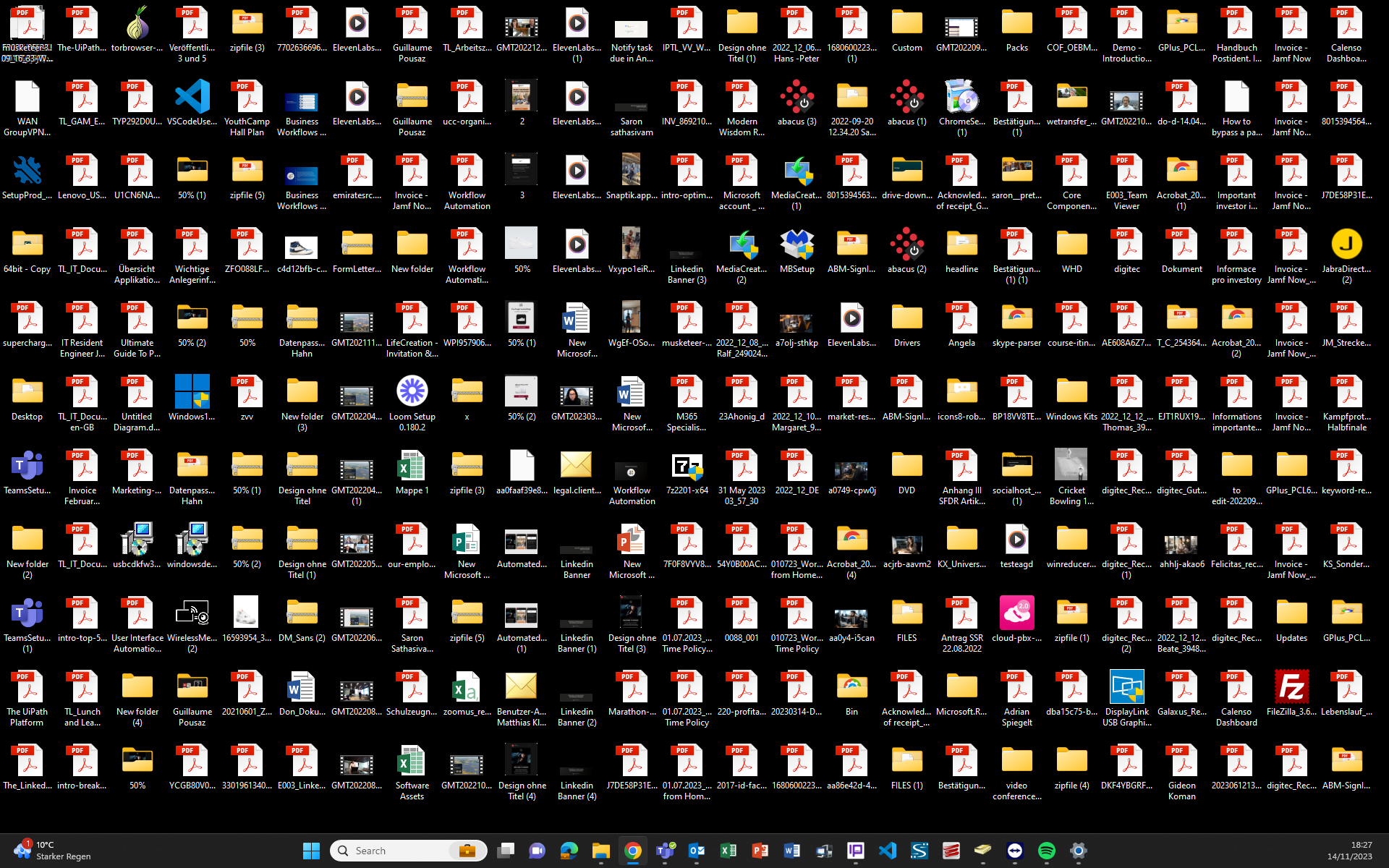
It did for me.
This isn't about being obsessive or tidy.
It's about reclaiming your time from unnecessary searching.
We're going on a journey here.
Not to create order out of chaos.
But also to maintain it over time.
By the end, you'll be equipped with everything needed to build your own organized folder structure.
So if you're a student, office worker, or small to medium-sized business owner.
I got you covered.
No bullshit.
Just some proper advice.
Let me first tell you why an organized workspace is crucial.
↓
The Importance of Organizing Folders
Let's consider the case when you need a specific file, and it takes forever to find.
It can be really painful, no?
That's where organizing folders comes into play.
A well-structured filing system is not about aesthetics.
It increases productivity by saving precious time spent searching for data.
What makes a good file structure?
- Logical: Easy to understand and follow.
- Consistent: Same naming conventions and organization methods throughout.
- Scalable: Can grow with the project or business needs.
- Accessible: Easy for all relevant parties to find what they need.
- Secure: Proper permissions to protect sensitive data.
- Maintainable: Simple to update and manage over time.
- Clear Naming: Descriptive and concise folder and file names.
Step 1: Defining Your Needs
1.1 Assess the Data
To organize files and folders, you need to know what type of files you have.
Grab a pen and paper this is very important.
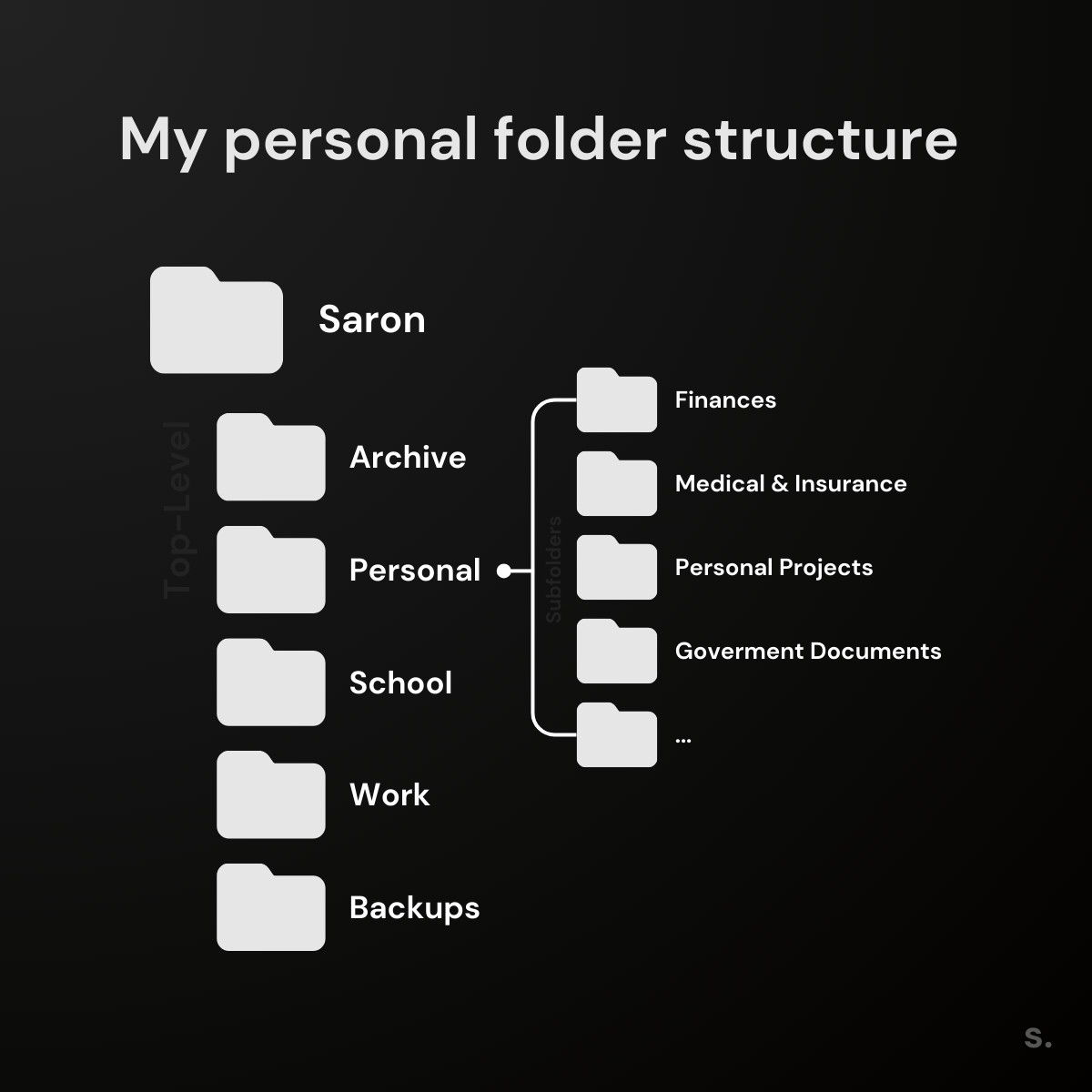
Write down which files you collect often.
Use ChatGPT for help or take some inspiration down below.
For example, a student might have:
- Essays
- Research Articles
- Lecture notes
- eBooks
- Presentations
While office workers or businesses have:
- Invoices
- Contracts
- Reports
- Spreadsheets
- Marketing materials
1.2 Identify users and access
Who is going to use your file system?
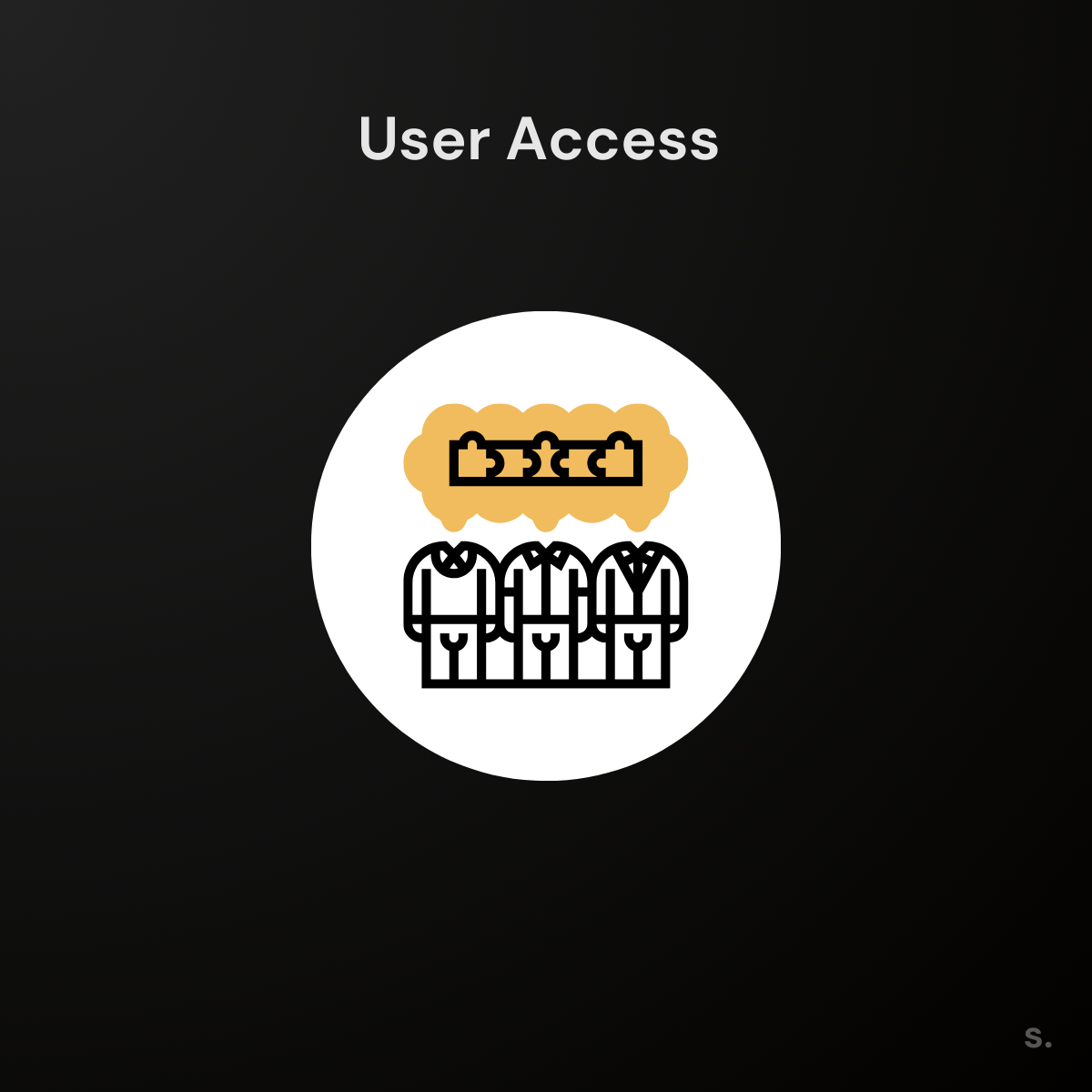
- Students work alone or in groups.
- Office workers collaborate across departments.
- Business owners might need to share files with external partners. They also need tight security (Read, Write, Execute rights).
These are some examples.
Write this information down on a notepad.
This will help you remember when you build your file system.
Step 2: Plan the Structure
A hierarchical structure is best for clarity and scalability.
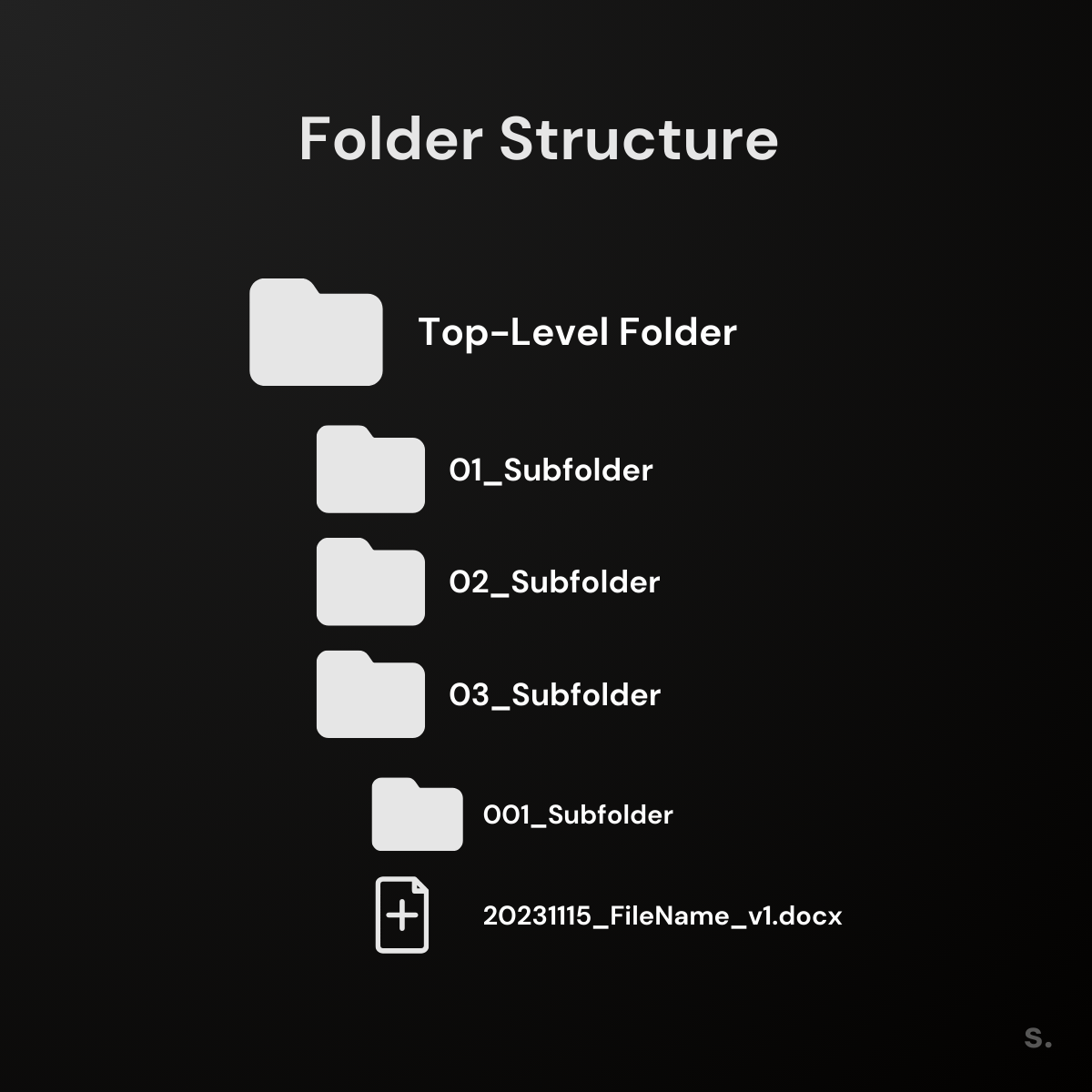
2.1 Define Top-Level Folder Names
When it comes to top-level folders, think big picture.
What categories would help group your files?
Top-level folders should reflect key areas in your life or organization.
Here are some suggestions:
For a student:
Simple, time-based, and focused on academic materials.
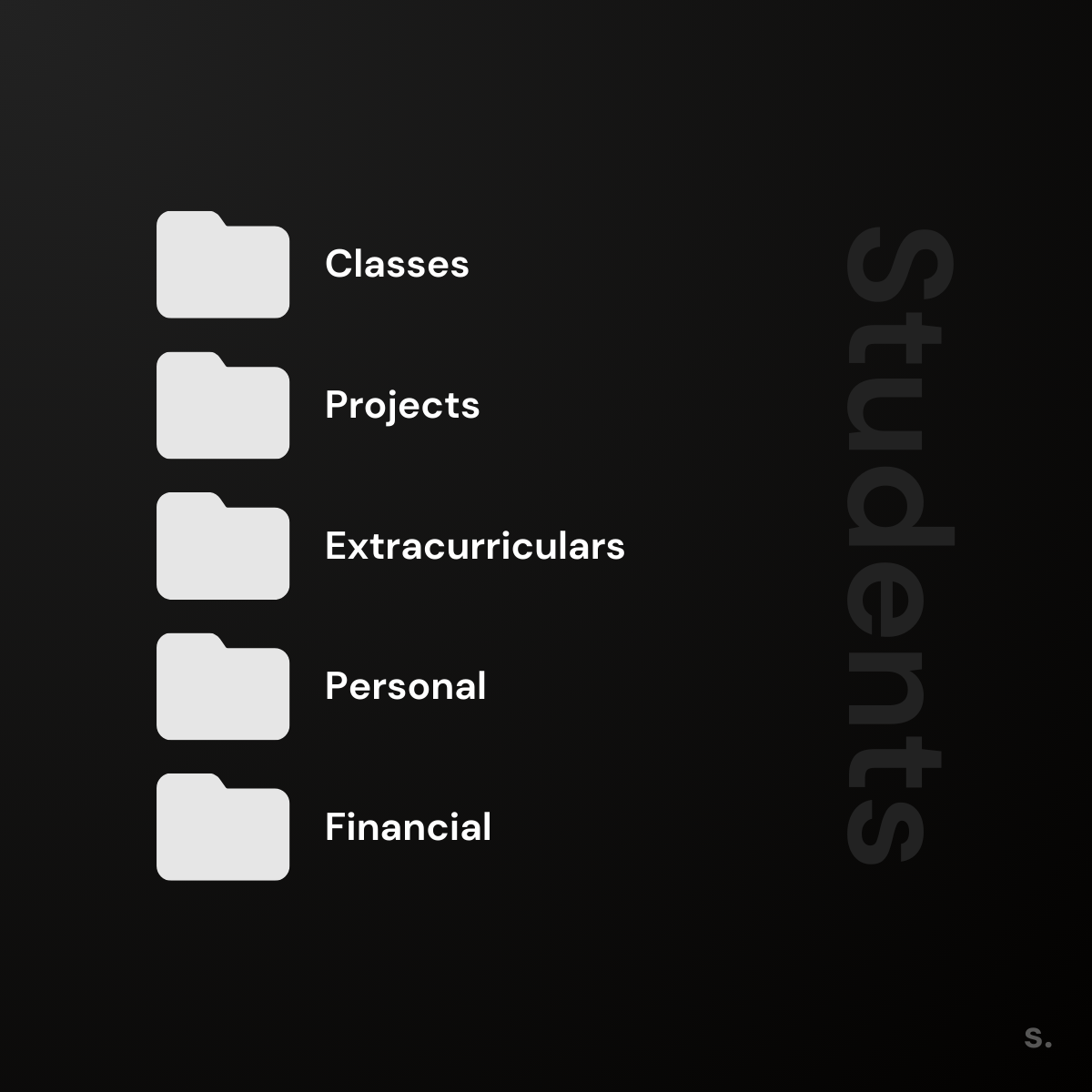
For office workers:
Heavy focus on projects.
Easy storing of contracts and payslips.
Balance between individual job requirements and collaborative work.
Easy to move and store data when you switch companies.
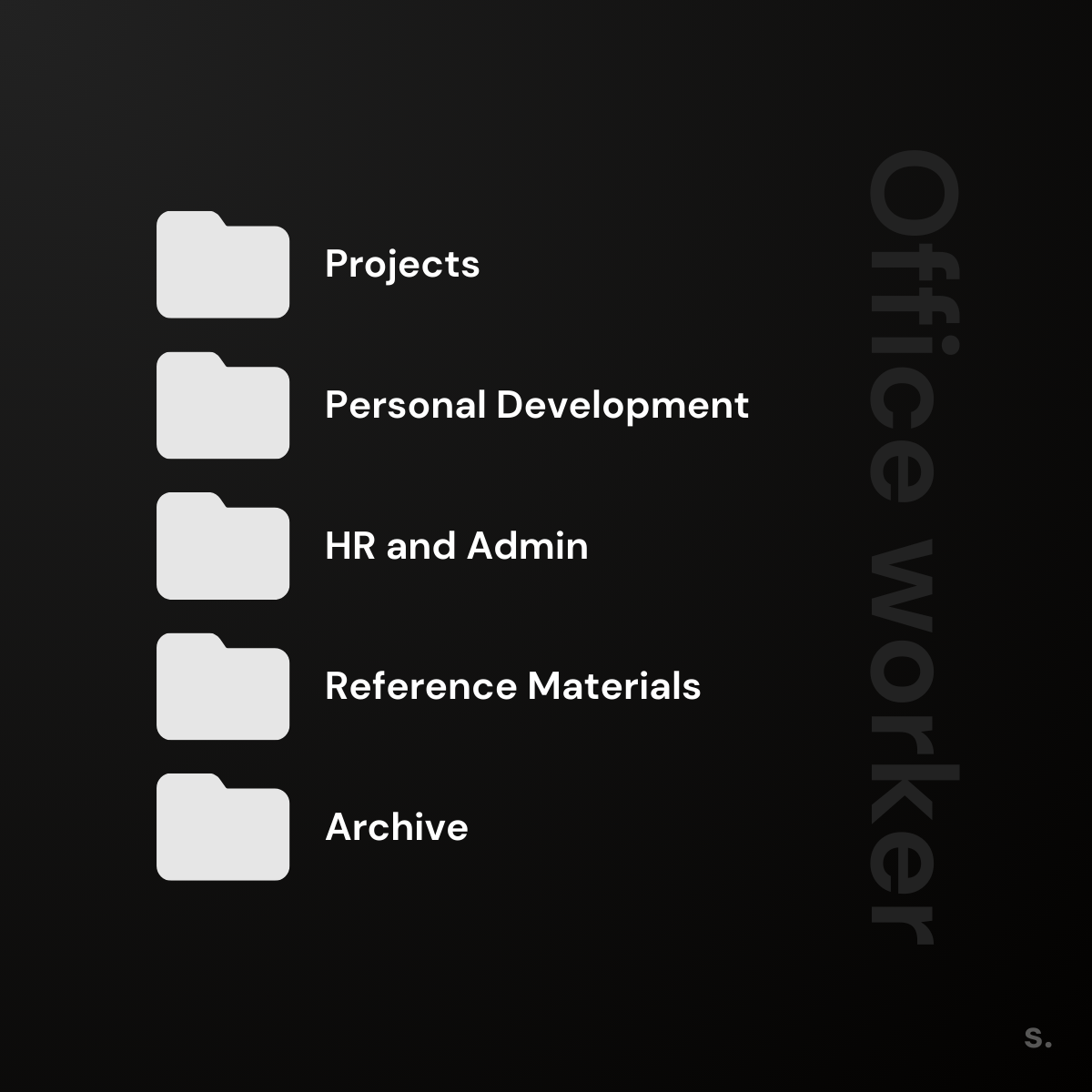
For a business:
Heavy focus on departments.
Infinitely scalable.
Easy integration with business processes and collaboration.
Needs to be secured properly!
You don't want your colleagues in Marketing to see your payslips.
Only Payroll employees.
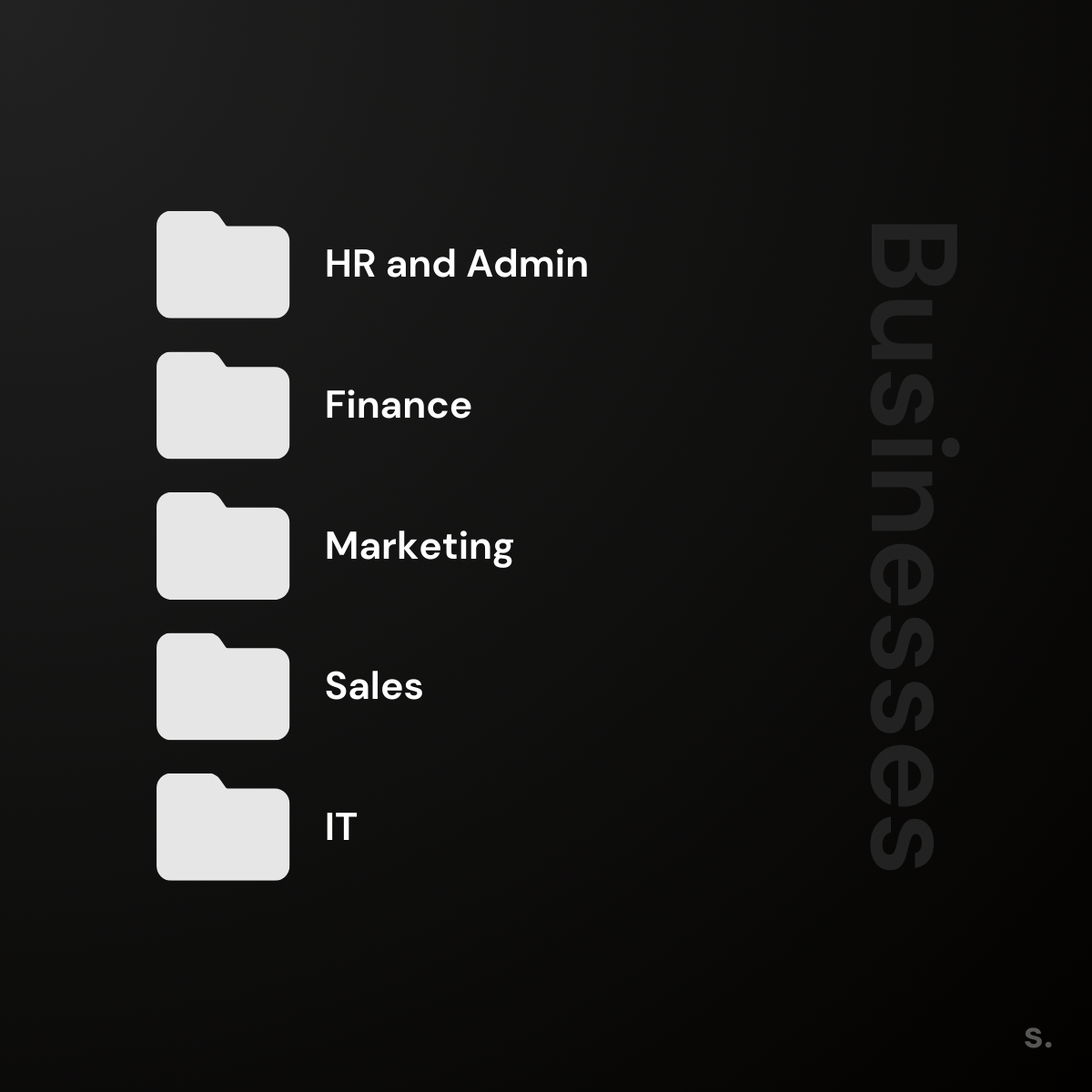
For all these.
Keep it as simple as possible.
It's not a competition about who has the most complicated and sophisticated folder structure.
At the end of the day.
You need to find your files in 10 seconds or less.
The same applies to subfolders.
↓
2.1 Define subfolders
Now that you have the top-level folders sorted.
Think about how to break down your key areas into subfolders.
Remember.
The key to organizing folders is to create a system that can grow and change.
Try to keep it simple and recognizable.
You want your filing system to grow with you.
Tip: More folders aren't better.
2.2 Using ChatGPT to create subfolders
If you're struggling to think of fitting subfolders:
Use ChatGPT to create a blueprint.
Use this prompt:
ChatGPT - Creating subfolders
- Paste below command into ChatGPT
- Fill in the Brackets with your Top-Level Folder names
- Run it
This should give you a good blueprint for your structure.
The only thing we need to figure out now is...
Your files.
And how to effectively name them.
Let's have a chat about naming conventions.
↓
Step 3: Develop a Naming Convention for Files
To create an effective folder structure, use file names that make sense at first glance.
If you've ever wasted time looking for a specific document, let's talk about naming rules.
Naming conventions give your documents meaning.
Making them easy to spot in a packed digital environment like:
- Windows Explorer
- Finder on Mac
- Google Drive
- OneDrive
- Notion
- etc.
Consistently naming files and folders can make them easy to search.
3.1 Strategy for Effective File Naming and Versioning
To name files effectively, you need to find the right balance.
You want enough detail to identify the content at a glance.
But not so much that it becomes cumbersome.
This is the best naming convention I found on the web:
20231111_ExampleFile_v1.docx
At first glance, it may seem complicated.
Let me clarify.
Look.
↓
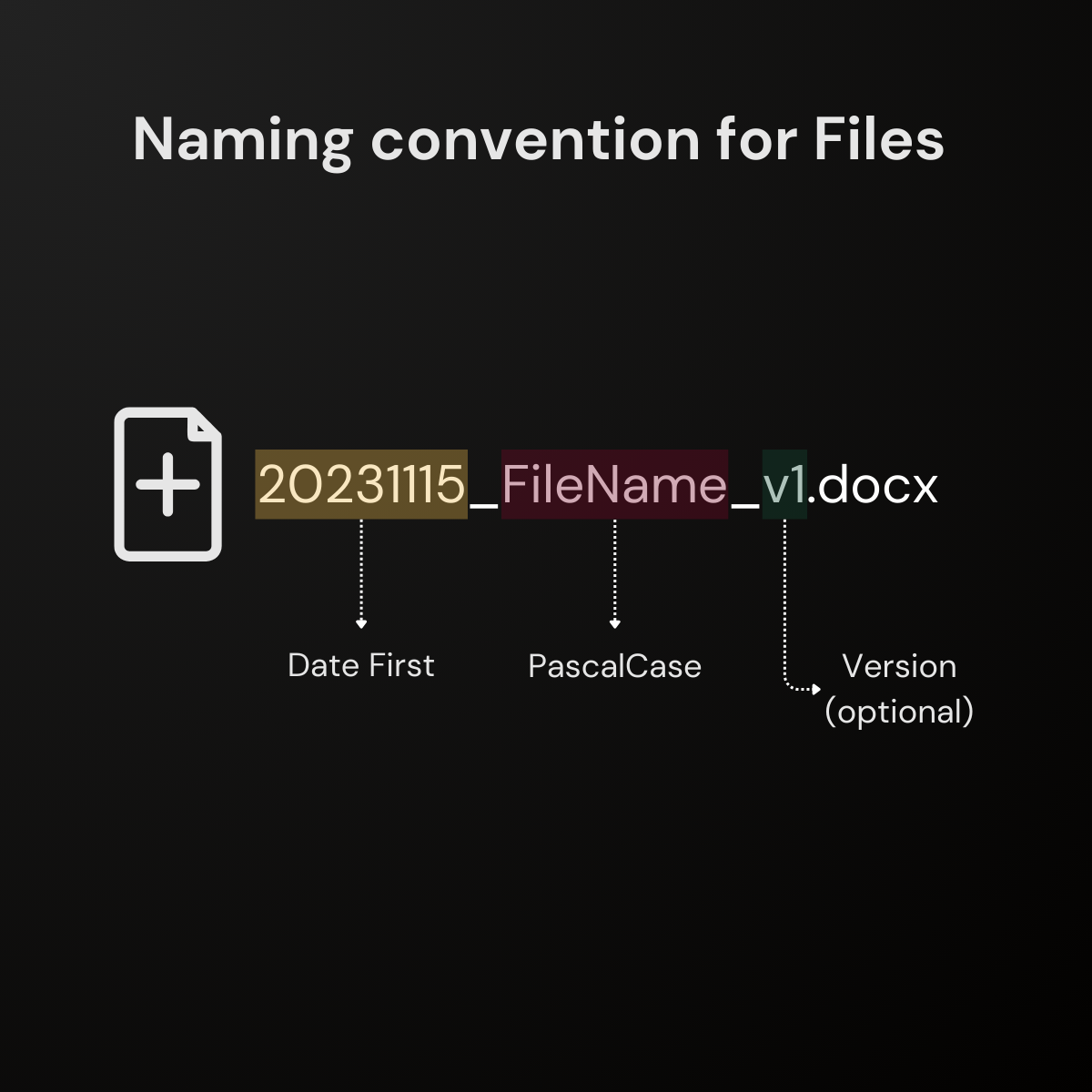
Why Date First?
Your system will automatically list the files in order of when they were created. Format: yyyymmdd (YearMonthDay)
What is PascalCase and why should I use it?
Each word starts with a capital letter like "FileName".
Easier to read.
I believe File Versioning is pointless - for most people.
Why?
Microsoft 365, Google Workspace.
They have built-in Version tracking and saving.
For students and office workers, pointless.
For businesses, yes.
If you know there are multiple iterations of a file.
Or if you use Offline Tools.
Step 4: Building your Folder Hierarchy
Now that we've got the basics of file organization down.
It's time to build.
↓
4.2 Building Your Folder Hierarchy
This one's easy and fast...
- Create a new folder on your desktop (this is where all your stuff goes)
- Create your Top-Level-Folders
- Create your Subfolders
- Rename every file as you go (Downloaded files and existing files)
Step 5: Maximizing Efficiency with Folder Organization
5.1 Creating Templates for Frequently Used Structures
The use of folder templates can be an absolute game-changer.
Imagine having pre-set structures ready whenever you need them.
It's like having a head start on each new task.
A good file structure has easy filing, easy finding, and reusability at its core.
To make this happen in practice, think about what kind of projects you handle most often.
- Client Onboarding
- Project Management
- Archiving and Record-Keeping
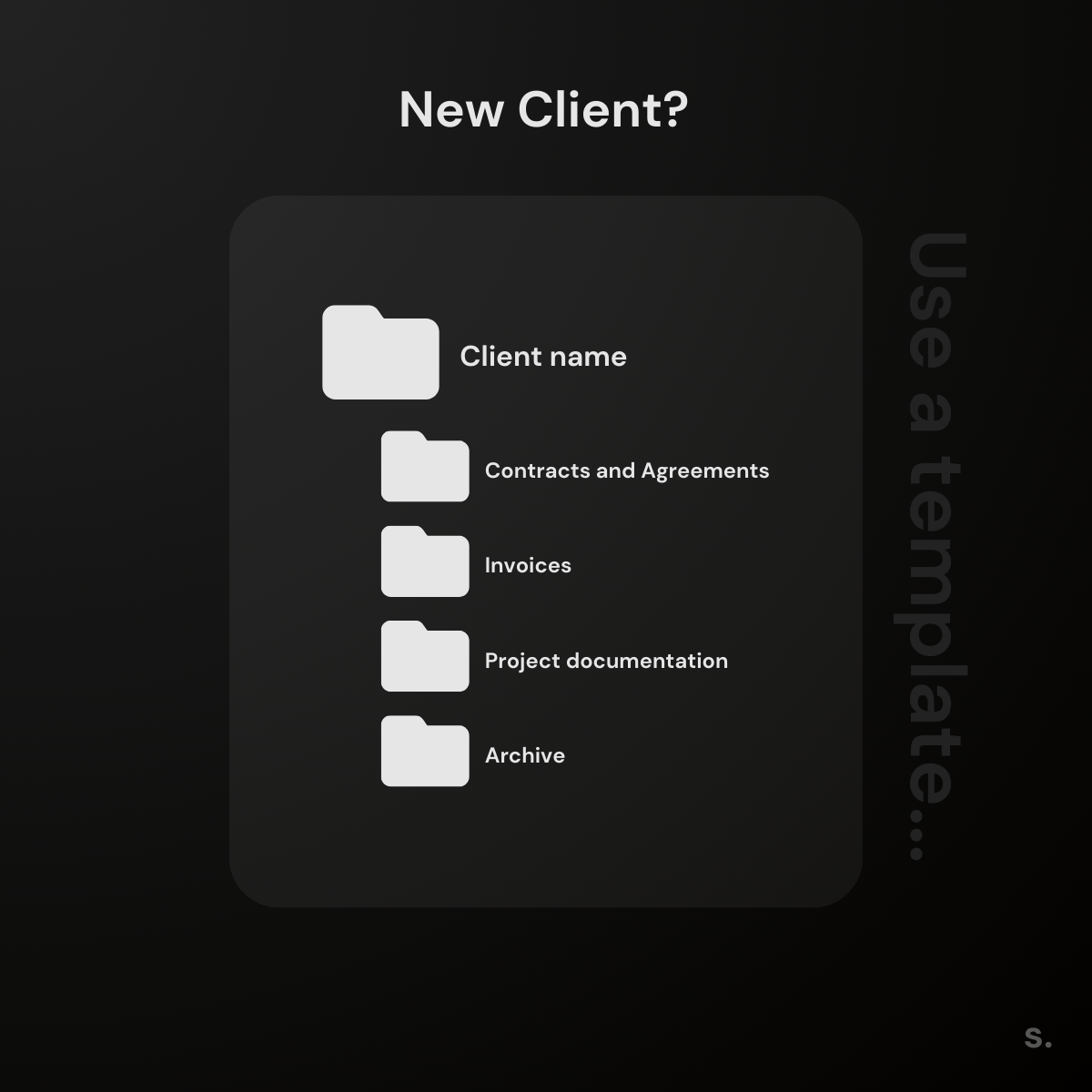
This strategy not only streamlines the organization process.
It helps you focus on tasks instead of wasting time setting up file paths.
Step 6: Maintaining an Organized Filing System
Keeping your digital filing system tidy is a task that pays dividends in the long run.
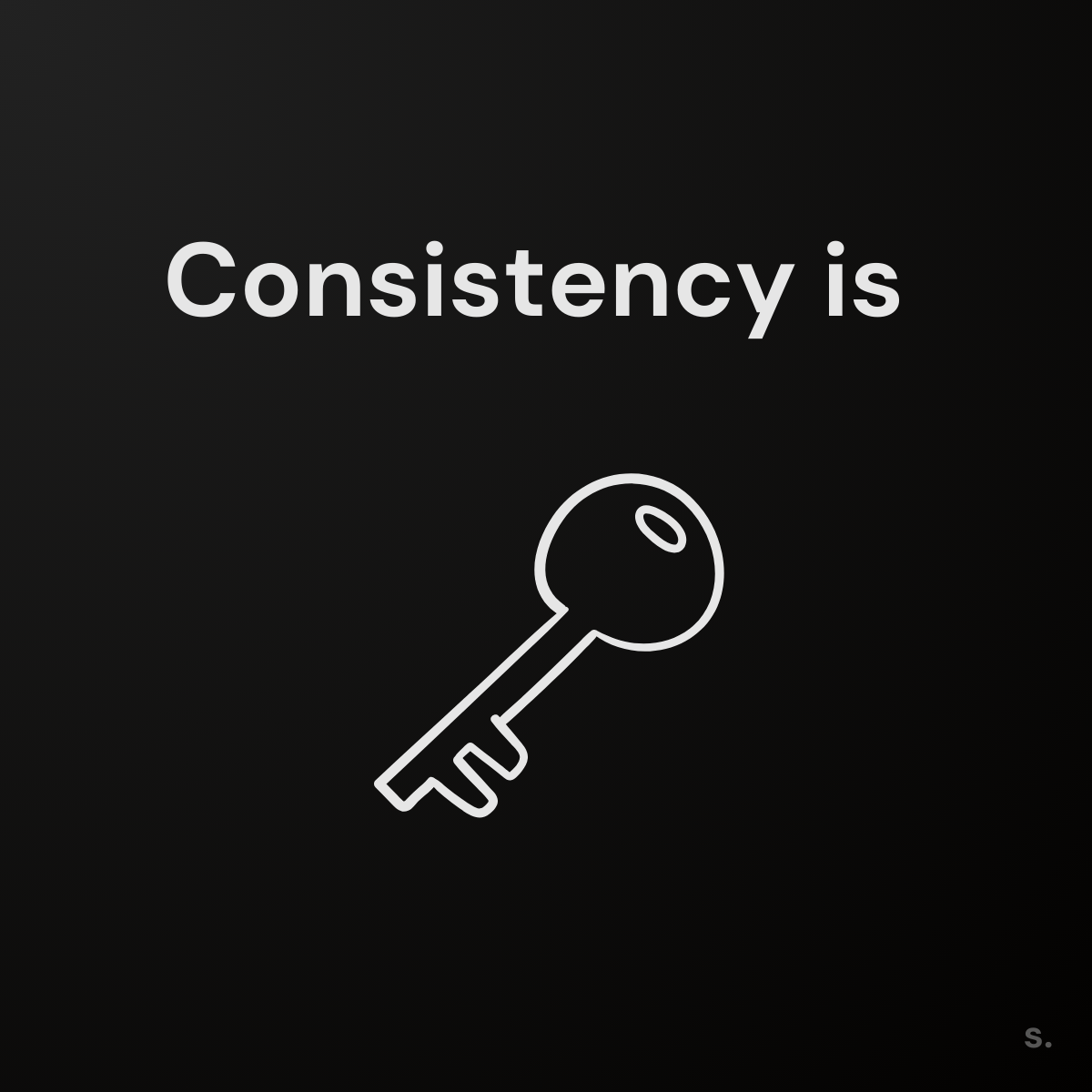
Regularly deleting and archiving unrequired files.
Ensures you're not wasting precious time navigating through clutter.
Filing and naming as you go requires discipline and consistency.
This is how I store my files:
↓
My workflow when organizing files and folders:
- I download a file
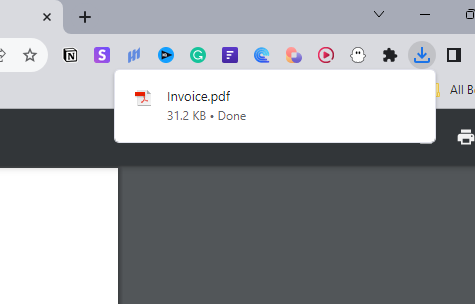
- I rename it using the naming convention
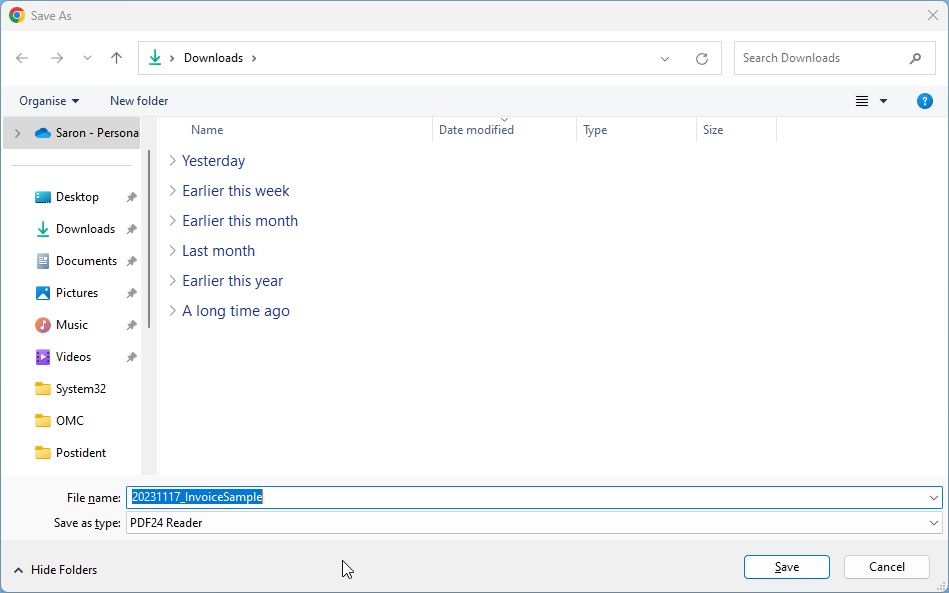
- I put the file in the folder where it makes the most sense and where it can be easily found.

- Deleting and archiving as I go.
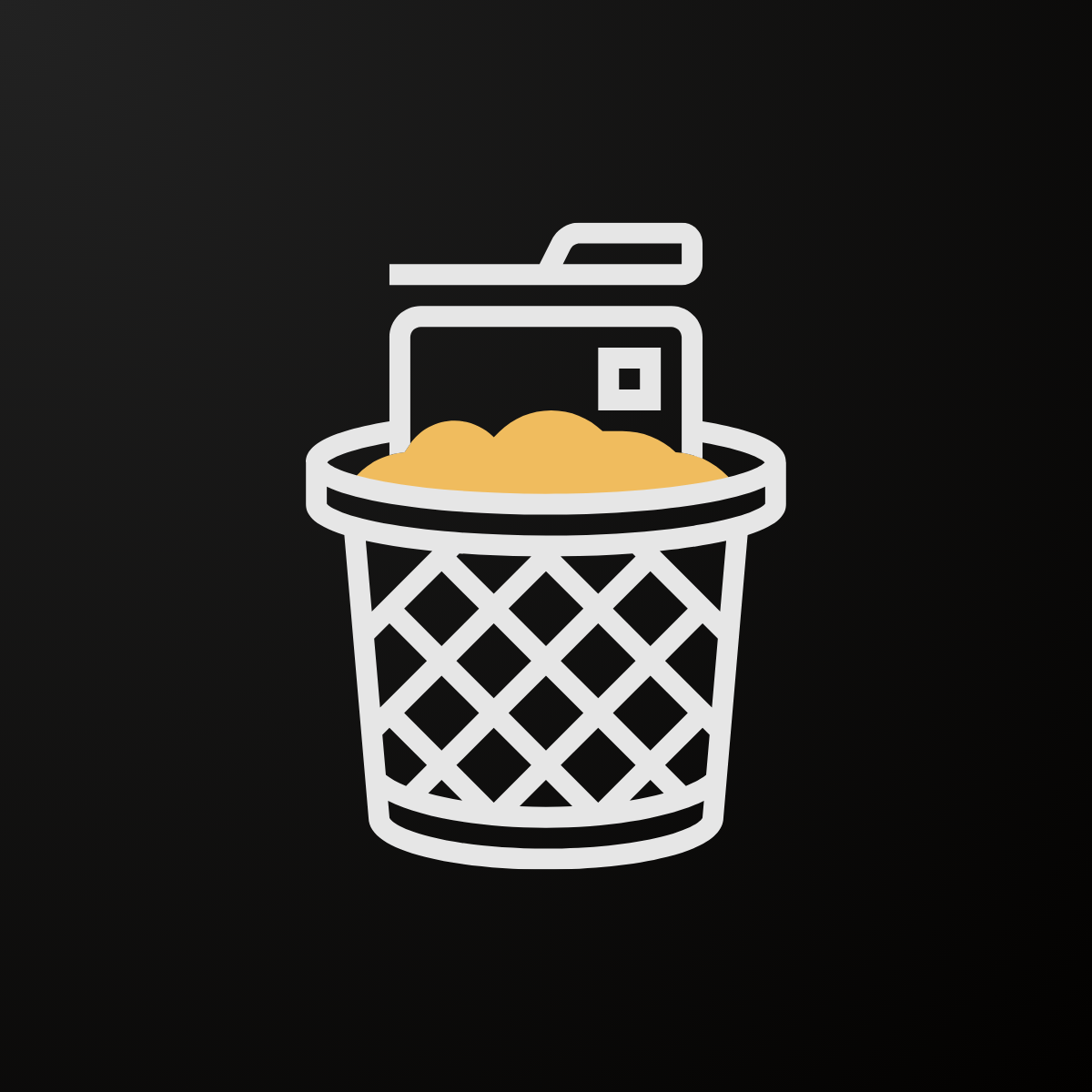
FAQs in Relation to Organizing Folders
What is the best folder structure?
The best folder structure depends on your needs, but it's usually hierarchical.
Start with broad categories and create subfolders within those for specific projects or tasks.
How do I organize my computer files and folders for dummies?
To organize files, first categorize them broadly.
Then make subfolders to break down each category further.
Use consistent naming conventions that include dates or version numbers.
How do I organize folders on my desktop?
Create a system based on workflow or file type.
Regularly tidy up by moving completed items into an archive area or deleting unnecessary files.
What is used to organize files and folders?
Folders are used to group related documents together while descriptive names help identify content quickly.
Conclusion
Embarking on the journey of organizing folders isn't just about tidying up; it's a game-changer for your productivity.
It saves precious time, reduces stress, and streamlines your workflow.
The keys?
Start with effective naming con,entions for files and folders to make them easily searchable.
Build a scalable system that can adapt as needed, employing folder templates where possible.
Don't forget - maintenance is crucial! Regular deletion or archiving prevents clutter accumulation.
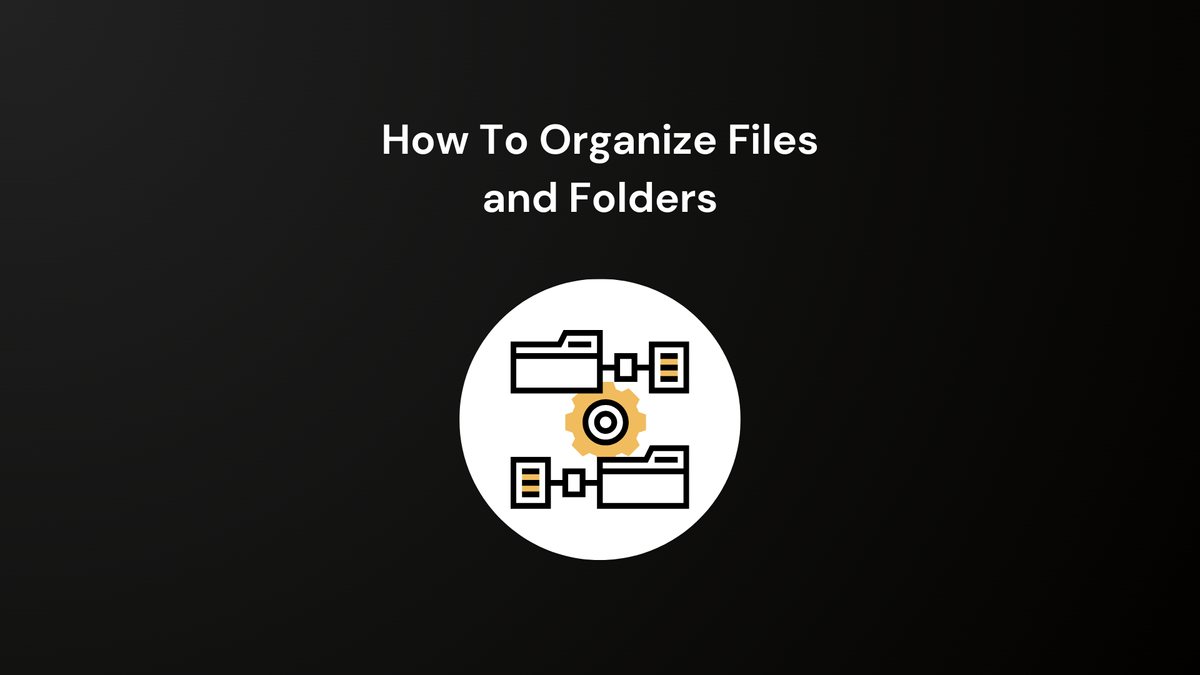
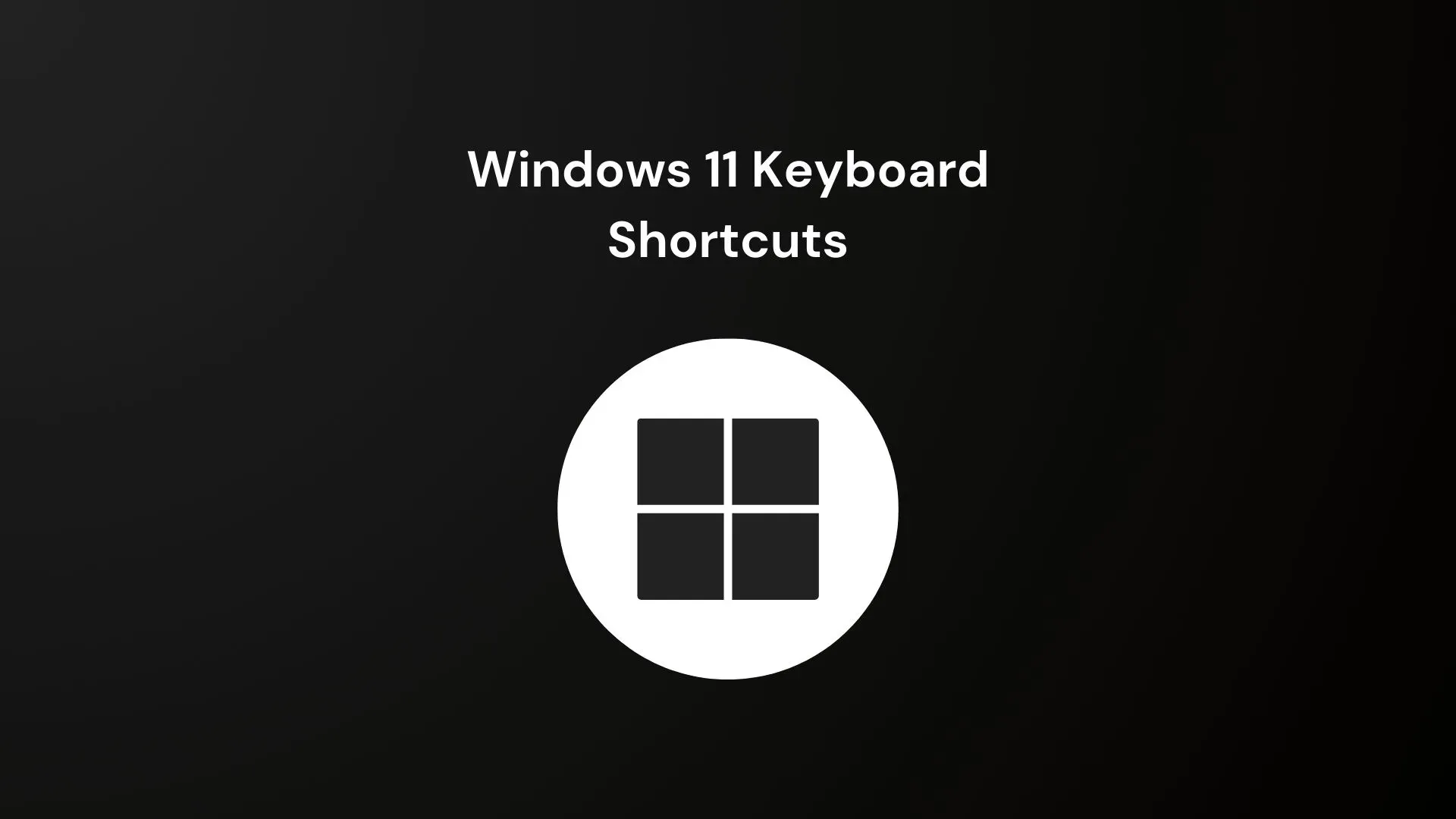
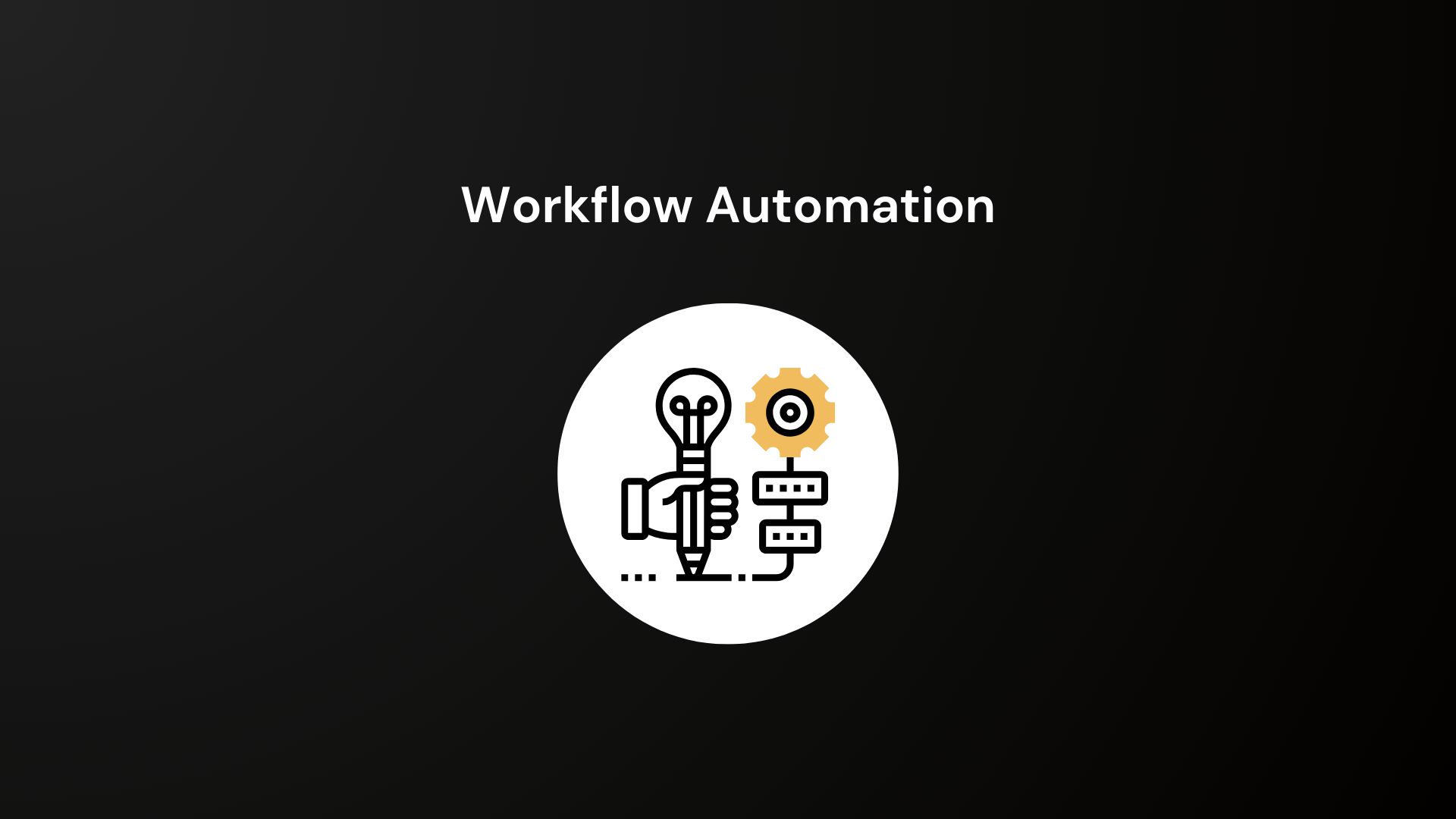
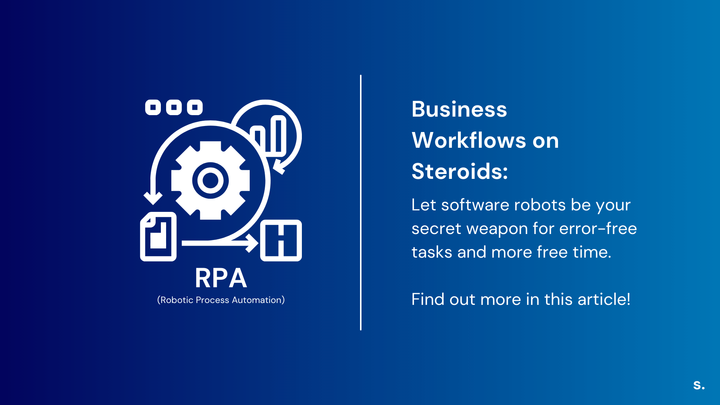
Comments ()